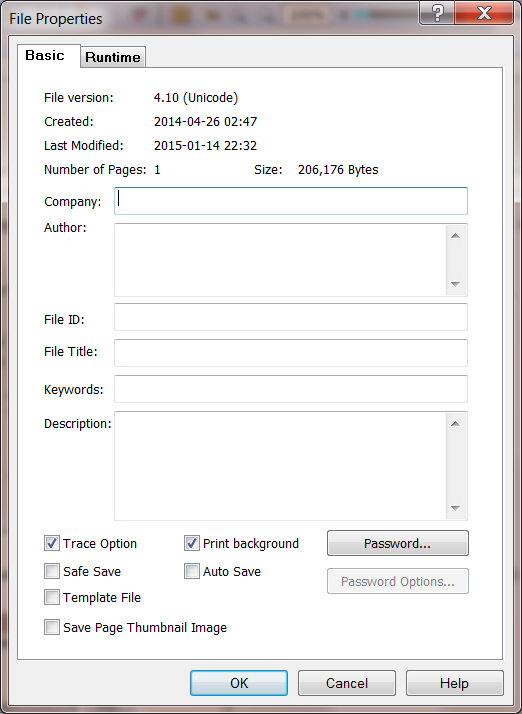Page
PageFocus file is a page-base program. To create a new file, start with a New page. Select File/New or click the New tool
in the Navigation Tool Bar
to open the selections. By default, the standard page is a letter-size page. Use Preference/Options/Page to change the default page style. Click the New
Tab
at the end of the top File Tab bar to quickly open a new standard page. Or use Roadmap
in the bottom of Left Tool Bar to select the style
of a new page.
Page Layout
Right-click on the workspace to open the quick menu to quickly access the most often used menu..
To change the page layout, select Layout menu to open the Page Layout dialog box. This is a quick way to change the current page layout.
Select Custom tab to enter the desired width and height. Anytime, you can quickly adjust the page width and length by right-click on the workspace and
select the Layout menu.
Multi-Page
To create multi-page file, select the Next/New Page
to add additional page to the current workspace file. Or click New Page
and choose
. Page menu provides many tools to work with multi-page documents. Set page background colors. Create base page. Add page
numbers. Name the page. Clip and drag to shuffle, delete, assemble pages. It is easy to create a multi-page catalogs or booklets.
To collect/copy pages from different files into one file, choose Page/Assemble to open Assemble Page dialog box. The current file is listed in the left
side panel and open the file with the page that you want to add to the current file, click and select and the page will be added to the left current file
panel. Open another file and select another page to add to current file. Arrange the sequence of the pages by dragging the page. Select OK and the
current file will have all the pages added in from different files. This is the easiest way to assemble a slide show file/presentation file.
Setup Default Page Properties
Select Preference/Options/Page to choose the default new standard page properties.
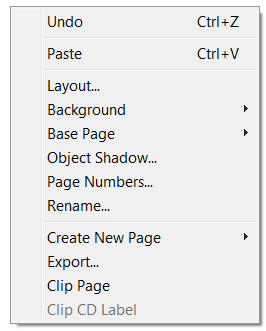
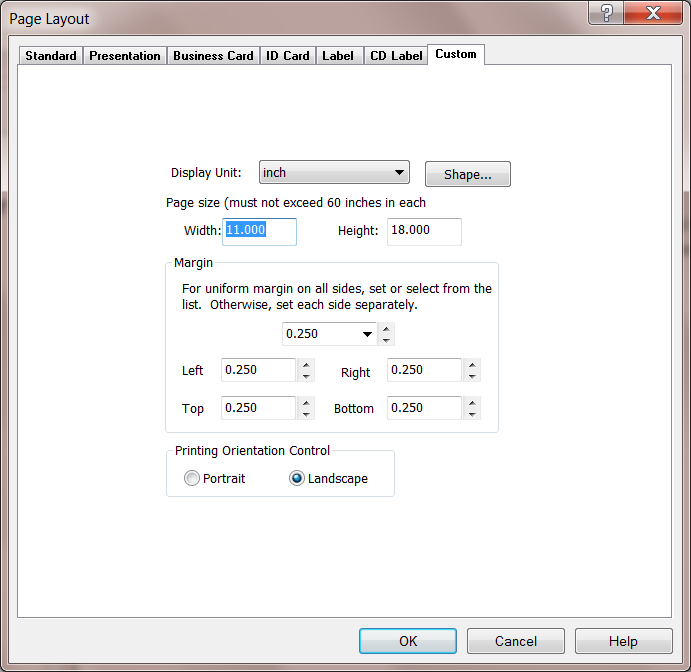
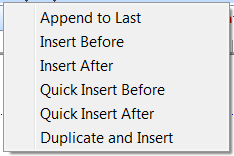
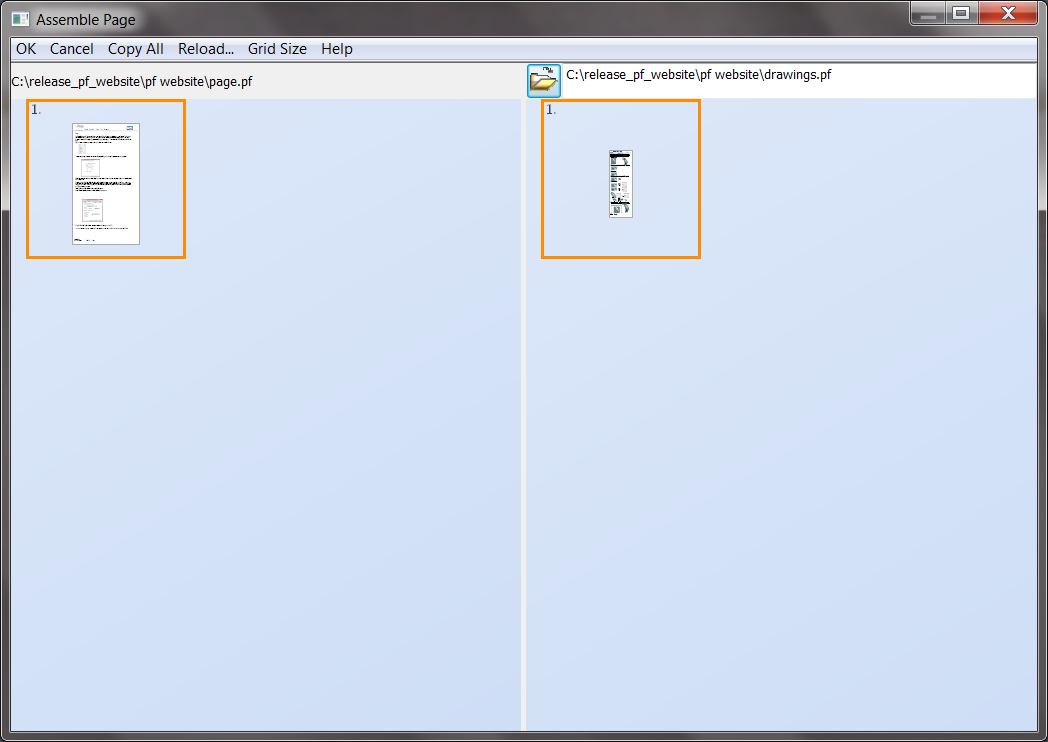

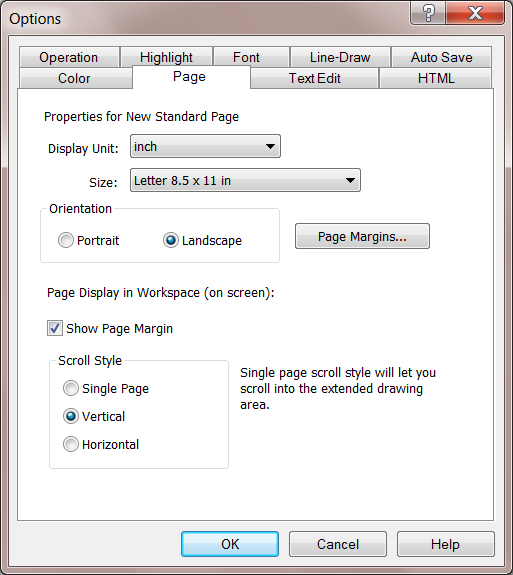
Page Initialization
In PageFocus Pro, use Page/Initialization... to set up commands to open the page in runtime EXPO.
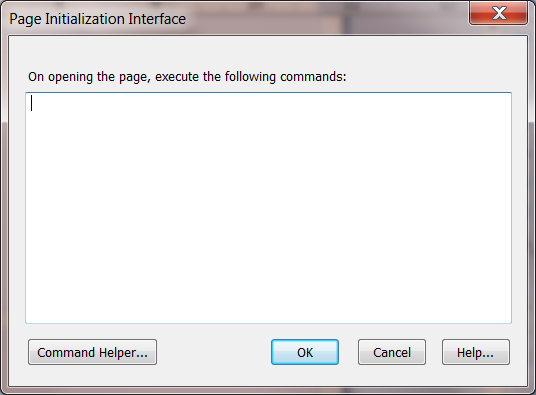
Creative Stars, Inc.
© 2015 Creative Stars
Password, Author, File Title, Keywords, Description
If you need to set a password on a page, select File/Properties to open the File Properties dialog box and choose the Password. Password will be
required to open the file. You can also enter Company, Author for the page/file and set File ID. File Title, Keywords and Description can be used
when converted to web pages. See Creating Web Pages. Runtime Tab is used in PageFocus Pro for setting up the file for runtime EXPO.